Family Resources
MyPLAN District Portal
https://launchpad.classlink.com/poway
Providing parents, students, and teachers with 24/7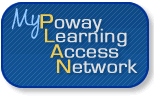 remote access to all our District's IT resources and personalized reports for attendance, grades, schedules, etc. MyPLAN Portal is designed to achieve better, more efficient communication in support of student learning. For MyPLAN support, please email [email protected]. Also see Getting Help and Online Services
remote access to all our District's IT resources and personalized reports for attendance, grades, schedules, etc. MyPLAN Portal is designed to achieve better, more efficient communication in support of student learning. For MyPLAN support, please email [email protected]. Also see Getting Help and Online Services
Providing parents, students, and teachers with 24/7
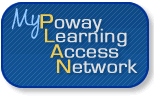 remote access to all our District's IT resources and personalized reports for attendance, grades, schedules, etc. MyPLAN Portal is designed to achieve better, more efficient communication in support of student learning. For MyPLAN support, please email [email protected]. Also see Getting Help and Online Services
remote access to all our District's IT resources and personalized reports for attendance, grades, schedules, etc. MyPLAN Portal is designed to achieve better, more efficient communication in support of student learning. For MyPLAN support, please email [email protected]. Also see Getting Help and Online ServicesCanvas (LMS)
https://poway.instructure.com/login

This is a learning management tool which supports classroom instruction for the student. By accessing Canvas students and parents can review current grades, classroom assignments and expectations as well as other resources provided by the teacher. Answers to common questions, such as how to access Canvas and your child's courses. Guides are available at Getting Started with Canvas. For all other questions, please email [email protected] or see Getting Help and Online Services

This is a learning management tool which supports classroom instruction for the student. By accessing Canvas students and parents can review current grades, classroom assignments and expectations as well as other resources provided by the teacher. Answers to common questions, such as how to access Canvas and your child's courses. Guides are available at Getting Started with Canvas. For all other questions, please email [email protected] or see Getting Help and Online Services
Bring Your Own Educational Device (BYED)
A Poway Unified School District issued username and password are required to access the 'PUSD' wireless network on a personal device. For students, your user name is your student ID. Staff use their normal work PUSD username and password. Parents use their Canvas and MyPLAN username and password. If you are having trouble with your user accounts, please visit https://password.powayusd.com. If you do not have a PUSD issued username, please contact office staff to obtain Guest credentials.
The District's web filter, ContentKeeper, is used to ensure student access to content on the internet is safe and secure. In order to utilize advanced features of this product, students and staff need to install an SSL certificate on any of their personal devices brought to school to be used in the educational process (BYOD/BYED*). This certificate will be required to access the internet when connected to PUSD wireless.
The following documents will outline how to connect your personal device to the PUSD wireless network, as well as install this certificate on all types of devices. Please choose the appropriate link for your device:
The District's web filter, ContentKeeper, is used to ensure student access to content on the internet is safe and secure. In order to utilize advanced features of this product, students and staff need to install an SSL certificate on any of their personal devices brought to school to be used in the educational process (BYOD/BYED*). This certificate will be required to access the internet when connected to PUSD wireless.
The following documents will outline how to connect your personal device to the PUSD wireless network, as well as install this certificate on all types of devices. Please choose the appropriate link for your device:
Chromebooks
For personal (BYOD/BYED) Chromebooks, login with your PUSD Google username and password (i.e. [email protected] ) The certificate will automatically install for all PUSD users on Chromebooks.For more information on connecting to PUSD wireless with your Chromebook, please visit this page
Windows
To connect to 'PUSD' wireless network, follow these steps.To install the certificate, follow these steps. Administrator access/login for the device may be required to complete this process.
macOS
To connect to 'PUSD' wireless network, follow these steps.To install the certificate, follow these steps. Administrator access/login for the device may be required to complete this process.
iPad and iPhone
To connect to 'PUSD' wireless network, follow these steps.To install the certifcate, follow these steps.
Android
To connect to 'PUSD' wireless network, follow these steps.To install the certificate, follow these steps.
*BYOD - Bring Your Own Device / BYED - Bring Your Educational Device
Digital CitizenshipLearn more about PUSD's commitment to digital citizenship education. |
Testing & AssessmentAccess resources and guides related to testing. |
FAQsFrequently asked questions about accounts and system requirements. |